Here’s how to use EnergyHealer>>
Here’s how you get EnergyHealer>> up and running!
The EnergyHealer>> application, conceived and designed by complementary therapists, is for all energy therapists, inclusive of all disciplines that apply touch, massage, manipulation, or radiate and effect changes to the energy nature of the human body, and do so similarly for pet treatment.
EnergyHealer>> can be used by individual therapists for their own dedicated practise, two or more therapists working together, or by a business or organisation where the application can be used in a clinic environment. EnergyHealer>> can be operated on a laptop or iPad, which means it can if required meet the needs of a mobile therapist.
Simply put this is how EnergyHealer>> works. Your client responds to a health questionnaire, either by mail, text, or in person, and that tells you what you need to know. Accept their appointment. Get their health status before you treat them and afterwards also to know what benefits they have received. Client makes comment, as you can to, and it’s done! No paper -no filing! And they get copy if they want it.
For 30-days EnergyHealer is free to use. Sign in with email and password.
On the account page where it says account name under the EnergyHealer>> logo, put in the name by which your service is promoted, then complete the entry of first and surname. Input the name your therapy service is formally registered as, be it a business name, organisation name, or the name you advertise yourself as. The registered address, and the operational telephone number.
Where it says, We offer therapy services *☐ one-to-one ☐ 3rd Parties ☐ Pets, if you only treat adult clients themselves, tick the one-to-one box, if you also treat minors and persons who cannot directly represent themselves, tick the 3rd party box as well. If you also, or only treat pets, tick the Pets box. If you are intending to use EnergyHealer to record the treatments by more than one therapist, which means you will use the application in consort with other therapists, or as a business or organisation representative; in the box which says +add therapist, put in the first and surnames of the therapists who will be conducting treatments. Names can be added at any time or deleted. When a treatment file is created the assigned therapist’s name is selected. Scroll down for additional guidance on how to operate EnergyHealer>> with more than one therapist, ‘How can more than one therapist use EnergyHealer>>?’
Under the heading Privacy Policy & Terms & Conditions you will see the word Upload and an arrow icon and to the right of it a green circle followed by (Already uploaded), which will show a tick when the upload has been made. If you have such a joint document we suggest you take a look at the draft we are providing -just to make sure you are covered! If you don’t have a prepared pdf to upload and this is the first time you’ve needed to provide Privacy Policy & Terms & Conditions, see this pdf, ‘Draft EnergyHealer>> Privacy Policy and Terms & Conditions ‘ download and rename it to represent you, amend and upload it. This draft will show in RED type the wording which you must change to represent you and the therapy service you are providing. You can also download this draft document from the Key Documents menu.
Upload PP&T&Cs as a pdf. You are now ready to use EnergyHealer>>!
What we suggest on how to familiarise yourself with the workings of EnergyHealer>> is to enter some imaginary clients and the types of service they are requesting, process appointments, and treatment files. Doing this you can familiarise yourself on how EnergyHealer works for one-to-one treatments and for clients who represent underage minors and elderly people unable to represent themselves, and for pets. Any test entry you process to include treatments cannot be deleted and will remain on EnergyHealer, however, any test entries that do not process as treatments can be deleted.
Here’s the Menu
Client Requests -Client Pending and Accepted Treatment Requests
Clients who have requested treatment and have or have not yet been sent a health questionnaire, who have or have not yet made an appointment show in Pending Client Requests. When the client completes and returns a health questionnaire, whether or not they have made an appointment the entry in Pending Client Requests will move to Accepted Client Requests pending Treatment, and the user can see what the client has said about their needs. Both screens will show a Client Registration Link! where the client’s personal details are entered and, if it is known, where the client’s appointment date, time, duration, and health reason for treatment can be entered.
Treatments -Client Treatment Records Completed & in Progress
This screen will show the same record entries as those on the Accepted Client Requests pending Treatment screen with an agreed appointment date and time or as a ‘Treatment not scheduled’ if the appointment has yet to be made. The screen will also show treatments that have been completed with the actual treatment date and time. Under View the status of treatment can be seen and ID client referenced treatment records created.
Appointments Diary +Add New Appointment for Registered
This screen will show agreed appointments by scheduled time and duration and details of health problems if any advised, by assigned therapist (if the user has other therapists treating clients). Status can be seen by particular date, by week or by month. If a client has requested treatment but not yet agreed an appointment date, time, and duration, in +Add New Appointment for Registered that can be added.
Search your Client
All registered client’s names will show and can be accessed from here.
Key Documents
This screen has two headings; Key Documents, which will show a pdf draft example of Privacy Policy and Terms & Conditions, which can be viewed, downloaded, amended, and renamed to serve as your own Privacy Policy and Terms & Conditions. And the heading My Documents with a + sign that enables you to write, update, and download and send to clients any other advice of services you may wish to send them.
Step-by-Step how to use EnergyHealer>>
As most users will be providing one-to-one treatments and the process of using EnergyHealer>> for clients who may also represent adults or minors, and pets, is much the same, let us show you how to manage one-to-one treatments. Any additional guidance you need to process clients who represent adults or minors, and pets is advised later in this document.
A client calls you asking for a treatment. It’s Bill Bones who tells you he’s strained his back. When can he see you? ASAP please! (For the purpose of this how-to example I’m going to assume you are entitled Phoenix Therapy).
Go to the Client Requests and click on Client Registration Link and this screen will show…
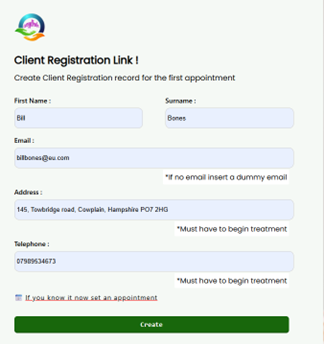
What you must know to process a client request is their first and last name. An email address must be entered but if you don’t get given it, input a dummy email address, for example if the name of the enquirer is Bill Bones, it could be entered as [email protected], or simply as [email protected]. As you can see the address and telephone number is required and must be present when the treatment file is created, however, if you only have name to enter with a dummy email address, that’s enough to start the process.
At the bottom of the screen next to a screen icon it says, ‘If you know it now set an appointment’. Click on this and the appointment screen will show over the client registration link screen.
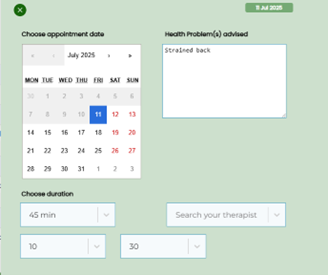
On the appointment screen select the date, the duration of the treatment, when it starts in hours and minutes, and as he’s told you why he is requesting therapy, write in the box ‘Health problem(s) advised; Strained back. It’s only you operating and using EnergyHealer>> so you don’t need to advise yourself in the Search for Therapist box. On the client registration link screen, you will see the date of the appointment you have now made. Now click create and you will be taken to the Client Request screen in the Pending Client Requests screen highlighted in dark green.
Here it will show the date and time of creation, the first name, surname and email address, and under link the word copy and the last column entitled action, shows the word delete and an icon.
As Bill hasn’t given you an email, or communicated with Messenger, or WhatsApp, the only way you can send him a health questionnaire is on a text message. You could do this by sending the questionnaire to your own WhatsApp and then copying the questionnaire address to a text message, but let’s assume as you are seeing him in a few hour’s -wait until he arrives.
Bill arrives. In the Client Request screen pending file status, click on copy and a message will flash up on the screen, saying link is copied. Go to your browser and click paste. An address will show with his name in it. Click on this and the questionnaire will appear entitled as follows:

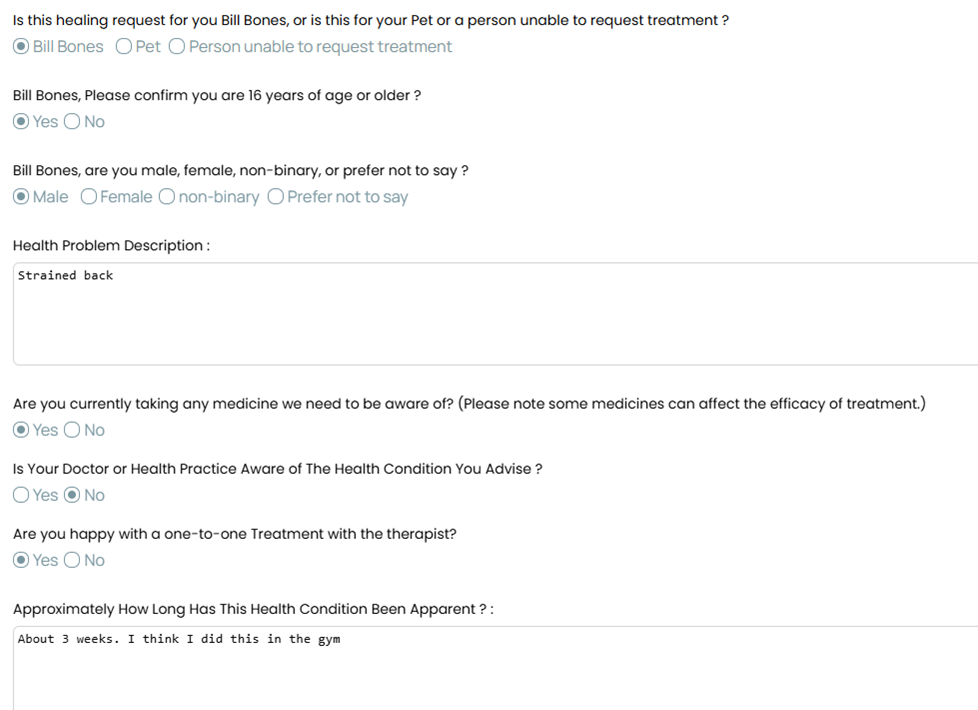
Initially all entries are blurred save the first line which shows the options of treatment you give. Is this healing request for you Bill Bones or is this for your Pet or a person unable to request treatment? As Bill has already told you it’s for him click on his name and then the questionnaire will show in full.
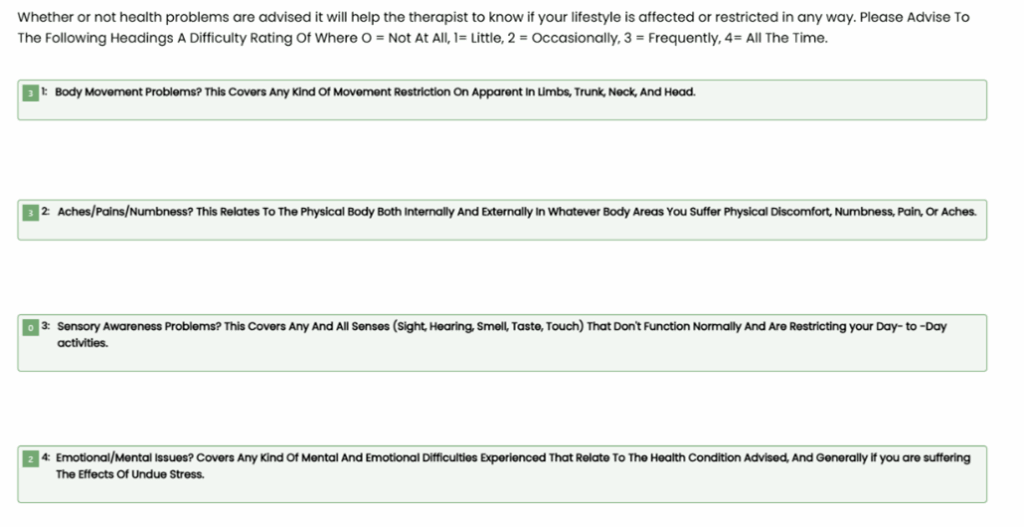
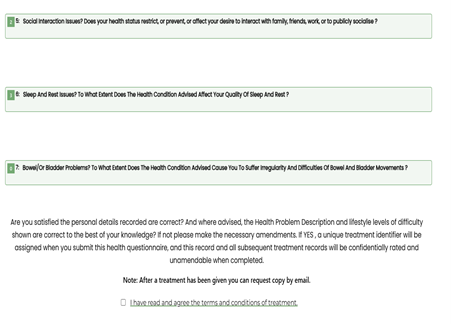
With Bill alongside you providing answers complete the questionnaire as follows:
Bill Bones, Please confirm you are 16 years of age or older? Yes. No. (In the Uk, people aged 16 or over are entitled to consent to their own treatment. This can only be overruled in exceptional circumstances. Like adults, young people (aged 16 or 17) are presumed to have sufficient capacity to decide on their own medical treatment, unless there’s significant evidence to suggest otherwise). If you are resident outside of the UK, and a young person requests treatment, you must ask how old they are, and if that age disbars you from treating them directly, you must advise the request is made by a parent or legal guardian. Exceptional circumstances can be your assessment not to treat without parental or legal guardians’ permission, or because the nature of their health complaint could put you at risk if treatment was carried out).
As Bill is clearly an adult he will answer Yes.
Bill Bones, are you male, female, non-binary, or prefer not to say? ○ Male ○ Female ○ non-binary ○ Prefer not to say. (If Bill decides to advise his gender as non-binary or prefer not to say -that’s his prerogative and you shouldn’t question it).
Health Problem Description : please describe here your health problem(s) in your own words. If you don’t have any health issues that need your treatment to focus on, write NONE. (Bill clearly has having told you he strained his back in the gym. It’s reasonable for you to ask if he had been experiencing any back pain or discomfort prior to the gym and when it first occurred).
Bill tells you it started about 3 weeks ago after going to the gym -so you write that in here…
Are you currently taking any medicine we need to be aware of? (Please note some medicines can affect the efficacy of treatment.) Yes. No. (Bill answers only some pain killers -so the answer is Yes)
Is Your Doctor or Health Practice Aware of The Health Condition You Advise? Yes. No. Bill answers No. (a note will flash up on the screen advising you the option to advise them to advise their doctor of the condition. On this occasion you decide to advise it as it could be possible some other health issue is the cause).
Are you happy with a one-to-one Treatment with the therapist? Yes. No. (Bill is, so he answers Yes, if the answer was No then this question would show; Can you attend with an adult friend or relative who can be present during the therapy session? Yes. No. (and if the answer was No then you cannot proceed any further with this health questionnaire until such time he can advise an adult person to be present).
Whether or not health problems are advised it will help the therapist to know if your lifestyle is affected or restricted in any way. Please Advise To The Following Headings A Difficulty Rating Of Where O = Not At All, 1= Little, 2 = Occasionally, 3 = Frequently, 4= All The Time. (The answers from Bill will give you some guidance on how the treatment could benefit him. You have a further opportunity to question him concerning his answers prior to the actual treatment).
Finally, the client is asked are you satisfied the personal details recorded are correct? And where advised, the Health Problem Description and lifestyle levels of difficulty shown are correct to the best of your knowledge? Before this health questionnaire can be submitted the client will be asked to confirm they have read and agree the terms and conditions of treatment.
(If the client doesn’t read the terms and conditions and simply ticks the box -any concerns they have will not carry much weight in any subsequent review. You may become aware when commencing treatment, the client hasn’t read them. Ensure they understand how you carry out treatment before you commence. In our example where Bill is present in person when you provide his answers to the questions, you will ensure he reads terms and conditions as it is important you know he understands your terms of service.)
Now the Client Request moves from Pending to Accepted. (This will also happen when the questionnaire is completed by the client remote from you. They don’t need to send it back by reply email or from a social media account -simply by pressing submit the completed file is sent back into EnergyHealer>>).

In this screen you will see the 13-digit unique identifier, the date and time when the treatment request was made, the first and surname, the client’s email address, and under last updated the date when the completed questionnaire was received in EnergyHealer>>. The icon in the View column will give you view of the completed questionnaire. As you have already scheduled Bill Bones it will show on the appointment’s diary for the date in question.

With the date it starts, the duration of the treatment, a summary description (if that was entered when making the appointment), the client’s name and email address. Also shown is a bin box which enables you to cancel the scheduled appointment, and a pen icon
that allows you to change date, time and duration if required. At any time, you can access the appointments diary to see by week or month the history and future appointments.
Your next action is to go to the Treatments menu and view the Client Treatment Records Completed & in Progress Screen. Under view is an icon, which when you click on it will show you their treatment file. In the last column is the red bin icon. If the client has backed out of taking the treatment and has not rescheduled you can action here to delete all records to that client’s appointment. If the appointment still stands under View click on the eye icon.
You will initially see to the left of the screen a black bar showing the ID and name of the client. Underneath in very pale green the date and time of the client’s request for treatment to the right of which is an eye icon. Underneath this in pale green is a bar entitled Add treatment, and below that a dark green bar entitled Add Client Request for New Health. On the right-hand side of the screen you will see the header Description of Health, and below that entitled Last Visited, the date, checkup Time, and Description problem relating to that client.
Now click on the very pale green date and time the client’s request bar….
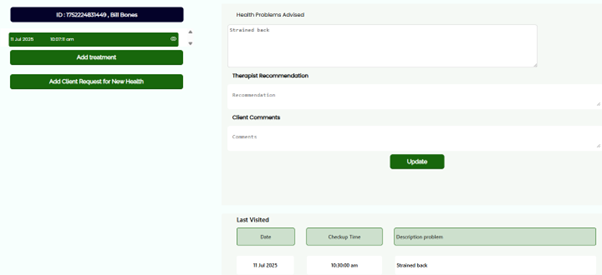
Now you will see the very pale green bar and Add treatment bar turn dark green. On the right of the screen description of health is shown as advised by the client, under which is a box entitled Therapist Recommendation, followed by a box entitled Client Comments, and a dark green bar entitled Update, under which is the Last Visited information previously seen.
You are about to begin treatment, so you click on the Add treatment bar. If you client has yet to give you his address, real email address, and phone number this box will pop up, ‘Treatment file cannot be processed unless an address and mobile are present on the ID record’. In which case click on the black bar ID and enter the correct information.
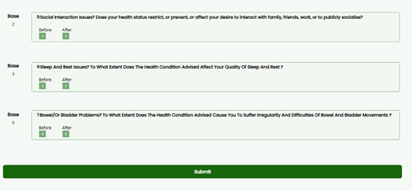
This screen entitled with the client’s name shows the lifestyle questions. To the left of the screen under the word base is the scoring given by the client in their questionnaire. To the right underneath the questions are two green chevron boxes entitled Before and After. Before you commence treatment you need to know if any of these lifestyle questions score differently to how they were initially shown in the health questionnaire. It’s also a good time to query, if you feel that is necessary, any of the scorings. Have the client tell you either no change or change. You may have clients who don’t rate difficulty on any of the 7 questions, but their request will be because they value the good feel factor. In such instances when the client scores all lifestyle questions at zero, you can ask prior to starting the treatment if they have any stress? The answer to that question is likely to be some -have them rate it!
You are now ready to give the treatment. Having satisfied yourself the client is comfortably situated, and they have no concerns or questions in need of answer, begin…. When the treatment is concluded and the client is prepared to leave the treatment area, have them tell you if they could now score the lifestyle questions differently. They will be able to comment on movement problems, aches, pains and stress levels. Sensory awareness problems may only show change after time has elapsed. Mental and emotional difficulties can be commented upon if they are feeling a benefit from your therapy. Clearly social interaction issues can’t be assessed until social interaction has taken place. The same goes for sleep issues and bowel and bladder problems.
When you press submit the treatment summary page will show. On the treatment you have given it will show a percentage rating, e.g., 43%-61%. The first percentage shows the wellness factor prior to the treatment; the latter percentage shows the well factor after the treatment. and this will be shown in the histograms, where the lowest of the well factors is the assessment before the treatment and the dark green shows the positive benefit after the treatment. Does the client have any comments? Usually, they will have something to say, if only how much they liked it! Write in here their comments. In the recommendation box you might have some lifestyle guidance to give or simply a recommendation to book for another treatment.
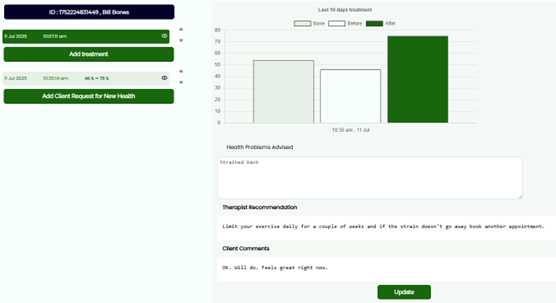
When both yourself and the client are satisfied no further comments, or amendments to comments need to be made, then press update which gives a final reminder to make changes if required. When update is pressed no further amendments can be made to the treatment record.
As you will see on the screen there is a dark green bar entitled ‘Add Client for New Health’. Should a registered client come back to you requesting treatment for a different health condition, you access the treatment record and click on this bar which then gives you this…
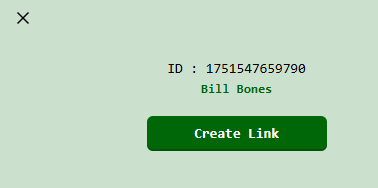
If you did this by mistake the X will allow you to delete it, otherwise click on ‘Create Link’ and a message saying Link created will pop up. Go to the Pending Client’s Request screen and it will show an entry with a link field that enables you to copy and paste a new health questionnaire to the client. When that is completed and received it will show in the Accepted Client’s Request screen and also on the Treatment screen. Under last record time it will show when that was actioned, unless and until you have agreed an appointment, which will then show date and time. On the treatment record it will show the new appointment date and time and the new health problem description. When the treatment takes place click on the pale green bar that shows the new appointment date and that will enable you to access and process the before and after status of the treatment.
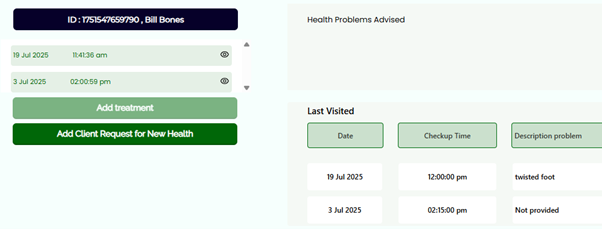
If the client wants a copy of their treatment record you need to generate a pdf which is password protected by the unique ID of that client. On download it can be then sent to client by email or social media accounts. In turn for them to see it they must have the unique ID given them.
What the pdf will show is their unique ID, their name, the date on which the pdf was generated, their email address, telephone number, and land address. Below this the 7 lifestyle questions are shown, followed by the base record number and the date when the treatment was requested. Then follows the health problem description, therapist recommendation (if any) and the client’s comments (if any). Next it shows confirmation they are older than 16, their gender, if they are taking medication, and is their doctor aware, followed by if they were happy with a one-to-one treatment and if not that a 3rd party of their choice was present.
It then shows how long the client advised the health problem was known and below that the ratings they gave initially, followed by the before and after treatment lifestyle question ratings and the date of the treatment. Finally, it shows a histogram of the treatment as recorded in lifestyle question ratings.
How do I use EnergyHealer>> for clients who request treatment for persons unable to request treatment their self?
Minors, those less than 16 years old (in the UK) and in some circumstances due inability to represent themselves under 18 years old, and adults who for reasons of disability, infirmity, or unable to access or use email and social media accounts, their legal adult representative will be your client. The client will contact you and request treatment. after entering the client’s personal details (as described in the one-to-one client example), you will either send them a health questionnaire, or have the questionnaire completed by them face-to-face.
They will select person unable to request treatment, then asked to confirm they are 16 years old or older, and their gender. They will then be asked to advise the name, age, address, and gender of the person they represent, followed by this question: (Name of the client), you have requested healing for a person unable to request treatment. This can be a family member, friend, or someone for whom you are the registered carer. Do you have consent to represent the person unable to represent their self, requiring treatment?
The answer to this question must be Yes, otherwise the request cannot be accepted.
The client advises what the health problem is… followed by, Are they currently taking any medicine we need to be aware of? And is their Doctor or Health Practice Aware of The Health Condition You Advise? Are they happy with a one-to-one Treatment? if the answer to this is yes, you must be satisfied before carrying out treatment on that represented person they want that themselves. If the person is a minor or of the opposite sex, and the client is not going to be present, it is in your best interest to demand they are present. If the client advises No, the following question has them confirm they will be present.
If they were to say No, the request cannot be accepted.
Other questions are as previously describe in the one-to-one questionnaire example. It follows that prior and post treatment the client is present to ensure the answers from the represented person are faithfully recorded.
How do I use EnergyHealer>> for pet owning clients who request treatment for their pet?
The client must be an adult. The name, age, species, and breed of the pet are entered. The pet’s health condition advised.
Is your pet currently taking any medicine we need to be aware of ? Followed by, Is Your Vet or Health Veterinary Practice Aware of The Condition You Advise? If the answer is No, you must advise them they should also see a Vet.
To the question, Are you able to remain present while your pet receives treatment? The answer must be Yes, if No you cannot process the request.
The other questions are as previously describe in the one-to-one questionnaire example.
It follows that prior and post treatment the client is present to advise the answers they consider represent the pets’ responses.
How can more than one therapist use EnergyHealer>>?
Whilst EnergyHealer>> is managed by the subscribing account holder, treatments can be carried out by more than one therapist. On the account page the names of participating therapists can be listed. The therapist assigned to treat the client will be named on the treatment file as the assigned therapist. The process of engaging clients, sending and receiving completed questionnaires, scheduling appointments, prior treatment assessments, and naming the assigned therapist to the treatment file is done by the account holder or a person they have authorised to use the application. Before conducting the treatment, the assigned therapist will view the client’s questionnaire to understand their needs and to confirm they can give a treatment. when the treatment is concluded the therapist will have the client advise any benefits they have got from the treatment, including any comments from the client and from their self. They will do this alongside the account holder or person authorised to manage EnergyHealer>> who will also make the booking for another treatment if the client wants one. Should there be any concerns over that treatment, subsequently advised by the client, it will be the assigned therapist who is responsible to respond and manage any further communications. Access and display of that treatment record can only be made by the account holder, or the person authorised to operate EnergyHealer>>.
In this way a voluntary organisation or business operating a day clinic can use one account holding EnergyHealer>> subscription. There is no limit on the number of therapists who can be advised to the application, and the appointments diary will allow more than one therapist to operate in the same treatment time period. Individual therapists can if they wish have copy of the treatments they have conducted.
Here is an example of how EnergyHealer>> is used in a clinic environment.
Out of working hours any requests, by phone, email, WhatsApp, Messenger, or personal social media account holders can be processed by the account holder, or person authorised by the account holder. When clients arrive for treatment at the day clinic the authorised person with access to EnergyHealer brings up the treatment record for that date and time and asks the client to advise their current assessment of lifestyle difficulties ratings (if any) since they first advised it in their questionnaire. The therapist who is going to treat the client needs to be present, not only to greet the client, but also to view the client’s completed questionnaire and be satisfied they know what they need to know of the client’s health condition and mode of treatment requested.
Having satisfied themselves on how best to treat the client, the treatment is conducted. After the treatment has been concluded the therapist along with the client will interface with the authorised person with access to EnergyHealer>> and have the client advise any benefit ratings to the seven lifestyle questions. If the therapist has any recommendations to make or any comments that refer to the treatment given they should advise that to be written into the treatment record. Likewise, the client is invited to make comments. The record can now be finalised after which no changes can be made to it. There and then if the client wants to make another appointment that can be done. If the client wants copy of their treatment record it can be provided -and as it’s a confidential document it will be password protected.
If it is a drop-in health clinic operation the client induction process can be conducted face-to-face by the client with the person controlling EnergyHealer>> overlooked by the assigned therapist. Date and time periods for treatment are assigned for the same day.
Hopefully, you are now able to operate EnergyHealer with confidence. Should you still have some queries, do let us know. Send us a message [email protected]